The edit form of the task - Cape.JS Primer
On the previous lecture, I created the function to make the new task of TodoList.
On this lecture, I’ll show you how to display the form editing the title of the task.
Before rewriting the JavaScript program, let’s rewrite CSS first.
#todo-list {
label.completed span {
color: #888;
text-decoration: line-through;
}
button[disabled] {
color: #888;
}
button + button {
margin-left: 4px;
}
span.modifying {
font-weight: bold;
color: #800;
}
span.button {
cursor: pointer;
background-color: #888;
color: #fff;
margin-left: 4px;
padding: 4px 8px;
font-size: 60%;
}
}
button + button { except the last line.
Let’e begin. Open todo_list.es6. First, rewrite the method init() of the class TodoList as following. (add the fourth line)
init() {
this.ds = new TaskStore();
this.ds.attach(this);
this.editingTask = null;
this.ds.refresh();
}
It sets null to the attribute named as editingTask. As you can see later, it holds the task (the object) during rewriting.
Next, rewrite the method render() as following. ( insert the second line from the bottom)
render(m) {
m.ul(m => {
this.ds.tasks.forEach(task => {
m.li(m => this.renderTask(m, task));
});
});
this.renderCreateForm(m);
this.renderUpdateForm(m);
}
In addition rewrite the method renderTask(). (add the sixth, ninth, tenth lines)
renderTask(m, task) {
m.class({ completed: task.done });
m.label(m => {
m.onclick(e => this.ds.toggleTask(task));
m.input({ type: 'checkbox', checked: task.done }).sp();
m.class({ modifying: task.modifying });
m.span(task.title);
});
m.onclick(e => this.editTask(task));
m.span('Edit', { class: 'button' });
}
Add 2 methods of following below the method existing renderCreateForm().
renderUpdateForm(m) {
m.formFor('task', m => {
m.onkeyup(e => this.refresh());
m.textField('title').sp();
m.attr({ disabled: this.val('task.title').trim() === '' });
m.btn('Update');
});
}
editTask(task) {
if (this.editingTask) this.editingTask.modifying = false;
task.modifying = true;
this.editingTask = task;
this.val('task.title', task.title);
this.refresh();
}
When you clock the “Edit” button displaying on the right side of each task’s title, it calles the method `editTask().
This method changes “modifying flag” of the task that you want to modify to true and sets it to the attribute editingTask of the component TodoList. And then, it redraws the component TodoList by inserting the value of the attribute title to the modifying form’s filed title.
So, Let’s check the operation on the browser. First, the initial condition on the browser is here.
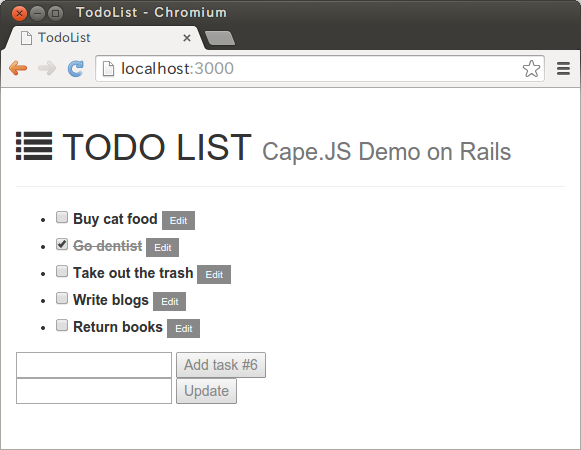
It changes like following by clicking “Edit” button on the right side of “To buy cat’s feed”.
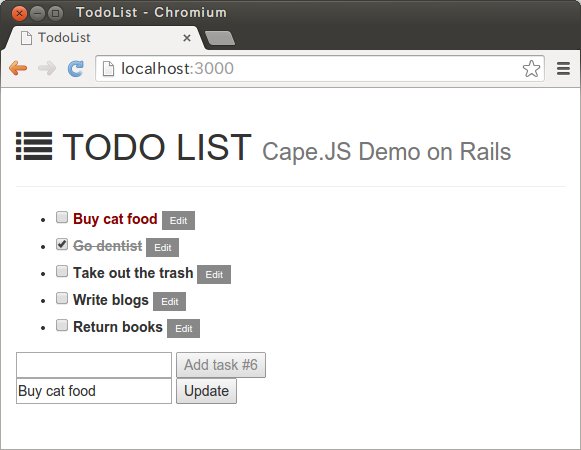
The reason why the label turns to red is because “modifying flag” is enabled on this task. There is a script in the method renderTask()like following.
m.class({ modifying: task.modifying });
m.span(task.title);
As the result, it creates HMTL tag like <span class="modifying">To buy cat's feed </span>and it turns to red by the CSS’s effect wrote in the beginning.
Let’s improve UI a little bit more. Let’s make it be able to cancel modifying the task. Re write the method renderUpdateForm() as following. (add the third line from the bottom)
renderUpdateForm(m) {
m.formFor('task', m => {
m.onkeyup(e => this.refresh());
m.textField('title').sp();
m.attr({ disabled: this.val('task.title').trim() === '' });
m.btn('Update');
m.btn('Cancel', { onclick: e => this.reset() });
});
}
And then, add the method reset() under the method editTask().
reset() {
if (this.editingTask) this.editingTask.modifying = false;
this.editingTask = null;
this.val('task.title', '');
this.refresh();
}
This method makes false “modifying flag” of the modifying task and empties the field title of modifying form.
The screen of the browser will be like following.
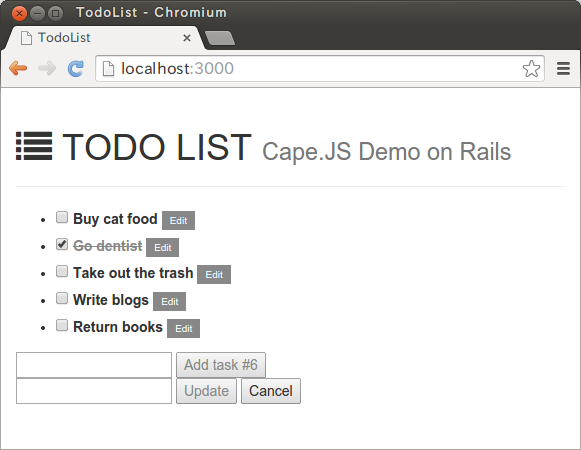
It backs to the initial screen by clicking “Cancel” button after clicking some “Edit” buttons.
Let’s keep improving. Let’s make it be able to cancel modifying the task when you click “Edit” button next to the same task 2 times in row.
Rewrite the method editTask() like following.
editTask(task) {
if (this.editingTask === task) {
this.reset();
}
else {
if (this.editingTask) this.editingTask.modifying = false;
task.modifying = true;
this.editingTask = task;
this.val('task.title', task.title);
this.refresh();
}
}
Let’s make sure it works well on the browser. If you click “Edit” button on the right side of “To buy cat’s feed” 2 times in row and the screen backs to the initial one, it’s OK.
That’s all for today.
On the next lecture, I’ll run the processing to update the database by Ajax request from this form.